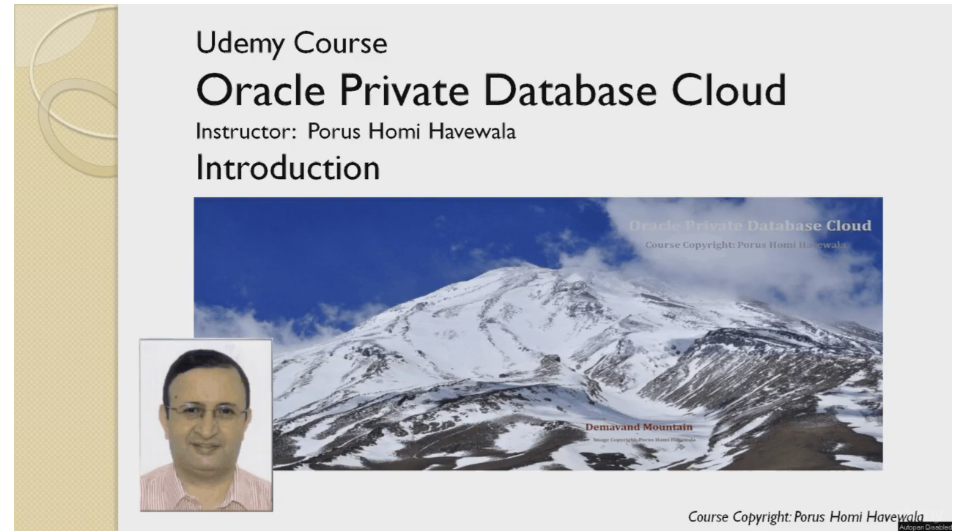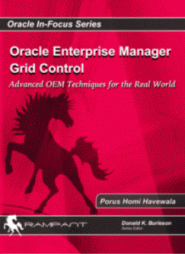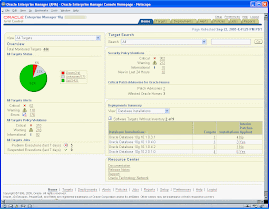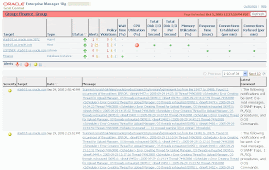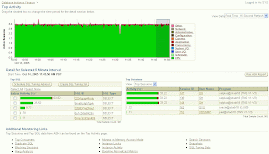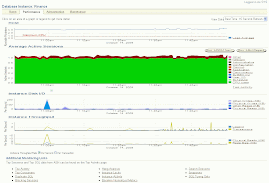Oracle Enterprise Manager 13c: New and Exciting Features
By Dankoloski-Oracle on Dec 18, 2015
Oracle Enterprise Manager 13c: What’s New
We just announced the release of Oracle Enterprise Manager 13c. Well, if the number 13 makes you jittery, rest assured that this new release is an improvement on Oracle Enterprise Manager 12c which has witnessed unprecedented adoption among customers worldwide. Oracle Enterprise Manager 12c rests on the key themes of enterprise grade management, stack management and cloud lifecycle management. The 13c version simply bolsters those pillars.

Our first goal in this release has been to make monitoring cloud scale and resilient. Oracle Enterprise Manager today is the nerve center of IT operations among thousands of enterprises, our very own public cloud operations being one among them. Millions of assets in Oracle’s SaaS and PaaS public cloud operations are managed by Enterprise Manager round the clock, which requires that Oracle Cloud’s own Oracle Enterprise Manager instance stays up and running during unplanned and planned downtime windows. Oracle Enterprise Manager 13c therefore introduces “always on” monitoring, where a small companion monitoring application continues to receive critical alerts from the agents out-of-band while the management server is down. One can start the application, take Oracle Enterprise Manager down for patching and continue to be alerted on critical events. Speaking of planned downtime windows, another exciting feature being introduced is “notification blackouts”, which lets administrators monitor their targets during their maintenance windows, while notifications from critical alerts are still turned off.
When it comes to stack management, the BIG news for our customers is the unification of hardware and software management. Ever since Oracle acquired Sun, we have promised a converged systems management, but current customers have been managing hardware through a separate tool called Ops Center. In Oracle Enterprise Manager 13c, some of the important hardware management features have been assimilated into the Cloud Control product. This not only benefits platform administrators in that they can now drill down into the infrastructure problems easily, this also benefits system and storage administrators because they can enjoy the scalability, availability and security framework features of Cloud Control. As an example, critical incidents in the hardware layer can now be published to a 3rd party ticketing system using the connector framework, something that Oracle hardware customers have asked for a long time. As part of developing the hardware aka the infrastructure management features, we have modeled the infrastructure target types: servers, storage, network, VMs in Enterprise Manager. This also enables us to have a more sophisticated management of Engineered Systems, including the ability to patch a complete Exadata and Exalytics stack. The patching application offers the facility to run the pre-flight checks and monitor the logs from a single place (imagine having to manually monitor the patch execution logs for grid infrastructure, operating system, storage for all the compute and storage cells in a rack). Another enhancement that should thrill Engineered Systems customers is the integration of Exacheck into the Compliance framework of Enterprise Manager; this would let them generate automated notifications and reports for any violation in their Exadata configurations.


One request we always received from our database customers was to enable fine grain access control. Most organizations have multiple personas (Central DBAs, application DBAs, Developers, etc) and would like segregation of duties among these personas. For example, a Developer may be allowed to tune the application but not patch the underlying database. Oracle Enterprise Manager 13c enables fine grained privileges for controlling access to specific features.
In terms of cloud management, the release focuses on three key aspects: the ability to perform database consolidation planning for various scenarios, the ability to manage configuration drifts at scale and improved data lifecycle management across production and test instances.
The new Consolidation Workbench provides an end-to-end workflow that provides three distinct steps:
· What-if analysis on various consolidation scenarios: commodity to engineered systems, non-multitenant to multitenant databases and on-prem to Oracle Cloud.
· The actual enactment of the consolidation by integrating with the provisioning features
· Post-consolidation testing using the SQL Performance Analyzer
The new configuration drift management feature enables administrators to proactively spot the “needle in the haystack” among the hundreds and thousands of members that can constitute a cloud or even across multiple clouds. And last but not the least, Snap Clone customers would be benefited by the ability to keep the test databases in sync with their production.
It would be an incomplete disclosure to limit Oracle Enterprise Manager 13c’s capabilities to the above features. There are many more new features (see the full list) as well as hundreds of enhancements introduced into the existing features. I am certain that IT administrators and consultants would be looking for a top-12 feature list. For them, here’s the summary:
4. Cloud-scale configuration drift management
6. Engineered Systems patching
7. Exadata and Exalogic-Nimbula VM provisioning
8. Exacheck integration into the compliance framework
11. Continuous data refresh between production and test databases
To summarize, Enterprise Manager 13c reinforces its ability to manage along two dimensions: vertically across the stack, and horizontally, within and across clouds. So, number 13 indeed sounds lucky for Enterprise Manager customers, right?