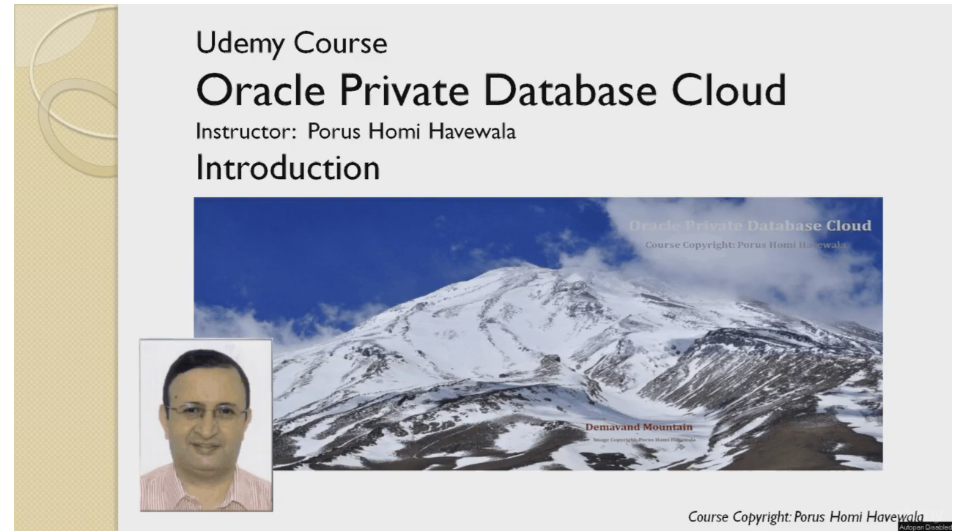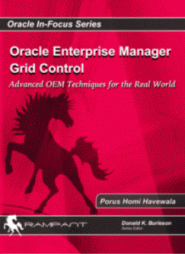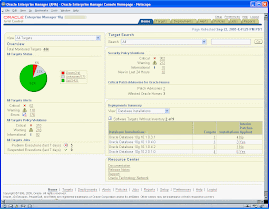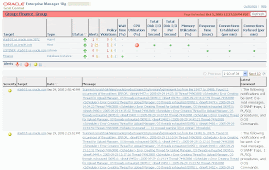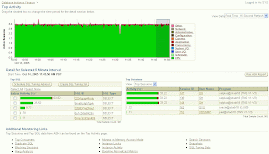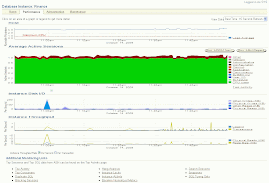Saturday, July 27, 2013
Thomas Kurian on Oracle Enterprise Manager
Thomas Kurian, Oracle's EVP of Product Development explains in succinct detail the enhancements in Oracle Enterprise Manager.
This is a great video with lots of information.
Regards,
Porus.
Friday, July 26, 2013
Oracle Enterprise Manager 12c Release 3: What’s New in EMCLI
By Adeesh Fulay
If you have been using the classic Oracle Enterprise Manager Command Line interface ( EMCLI ), you are
in for a treat. Oracle Enterprise Manager 12c R3 comes with a new EMCLI kit called ‘EMCLI with
Scripting Option’. Not my favorite name, as I would have preferred to call this
EMSHELL since it truly provides a shell similar to bash or cshell. Unlike the
classic EMCLI, this new kit provides a Jython-based scripting environment along
with the large collection of verbs to use. This scripting environment enables
users to use established programming language constructs like loops (for, or
while), conditional statements (if-else), etc in both interactive and scripting
mode.
Benefits of ‘EMCLI with Scripting Option’
Some of the key benefits of the new EMCLI are:
- Jython based scripting environment
- Interactive and scripting mode
- Standardized output format using JSON
- Can connect to any EM environment (no need to run EMCLI setup …)
- Stateless communication with OMS (no user data is stored with the client)
- Generic list function for EM resources
- Ability to run user-defined SQL queries to access published repository views
Before we go any further, there are two topics that warrant
some discussion – Jython and JSON.
Jython
Jython is the Java implementation of the Python programming language. I have been
working with Python (or CPython) and Jython for the last 10 years, and to me it
is the best scripting language ever. It is fun, easy to learn, the syntax is
simple, is self formatted, and is dynamically
typed. This comic from XKCD summarizes it the best:
There are numerous tutorials for Python/Jython on the web,
so feel free to pick anyone you like but just remember that the Jython version
supported by the new kit is v2.5.1.
JSON
JSON stands for
JavaScript Object Notation. It is a data interchange format, much like XML,
which is easier to read and write for both humans and machines, but unlike XML
it contains very little metadata (elements and attribute names). JSON format is
quite simple; it basically represents data as a collection of name/value pairs.
These pairs can be contained within arrays, lists, or maps. Here is a sample:
{"menu":
{
"id": "file",
"value": "File",
"popup": {"menuitem": [{"value": "New", "onclick": "CreateNewDoc()"},
{"value": "Open", "onclick": "OpenDoc()"},{"value": "Close", "onclick": "CloseDoc()"}]
}
}}
JSON is quite popular. You will often find it used with REST
based web services APIs or even with some modern databases like MongoDB. Most
programming languages provide libraries to work with JSON.
The EMCLI kit uses JSON as its output format as well. Many
of the verbs return output in JSON format for ease of programmatic use. I say
many, since there are still some verbs that don’t, but this is only matter of
time.
Now let’s get back to EMCLI.
Steps to setup the kit for ‘EMCLI with Scripting Option’
1. To download the new EMCLI kit, go to
Setup->Command Line Interface. Here you will notice the new
section for ‘EMCLI with Scripting Option’. Click on the link to download the
kit to your desktop or desired server.

You can also download the kit directly from
the following url:
http(s)://: /em/public_lib_download/emcli/kit/emcliadvancedkit.jar
2. Copy the kit (emcliadvancedkit.jar) to a
directory where you wish to install EMCLI
3. To install, run the following command. Note that
we need the Java version to be 1.6.0_43 or greater.
java -jar emcliadvancedkit.jar client -install_dir=
4. The last step to complete the setup is to run
‘sync’. Before using EMCLI you have to connect to the OMS to install all
verb-related command line help. In classic EMCLI, this happens automatically
when you run the ‘setup’ command. But in the new EMCLI, since we do not run
setup, we run the ‘sync’ command instead.
The ‘sync’ verb now accepts some
additional arguments. Run the following command:
emcli sync -url=http(s)://: /em -username= -trustall
It will prompt for the user password and then take a few
minutes to download and install all the help content.
5. Now confirm the setup with a simple test. We do
this using the interactive mode. Just run ‘emcli’, and once you see the prompt
run ‘help()’. This will print list all verbs along with their description.
With the setup complete, let’s now have some fun.
Using the ‘EMCLI with Scripting Option’
Connect to the interactive mode by running ‘emcli’ from the
command prompt. Now try the following commands:
1. Basic
Jython: Since EMCLI is built using the Jython interpreter, you can run
Jython commands at the EMCLI prompt. For example, you can try the following:
>>1+2
>>print “Hello Jython”
>>mylist = [1,2,3]
>>print mylist
2. EMCLI
Status: Next, print the status of the EMCLI session using the ‘status()’
command.
You will notice that the EM url and user are not set. To do
this we have to set the client_properties. Run ‘help('client_properties')’ for
more details.
The help text instructs us to set the client properties to
connect to a specific EM environment. The 4 properties of interest to us are
the following:
Name
|
Details
|
EMCLI_OMS_URL
|
The EM url
|
EMCLI_USERNAME
|
The EM user to connect as. We will use the login() function to set
this.
|
EMCLI_TRUSTALL
|
I like to set this to true, but the default is false.
|
EMCLI_OUTPUT_TYPE
|
I like to set this to JSON even for interactive mode
|
To set these properties run the following:
>>set_client_property('EMCLI_OMS_URL','http(s)://:/em')
>>set_client_property('EMCLI_TRUSTALL','TRUE')
>>set_client_property('EMCLI_OUTPUT_TYPE',
'JSON')
>>login(username="",password="")
You should see the message on successful login. Now we are
connected to EM.
3. Understanding
help and verb invocations: Most of the help text presented in EMCLI is
tailored towards the classic interface. Since Jython is a programming language,
verb invocations are done in the function form. There is a simple mechanism for
converting the classic invocation format for use in both interactive and
scripting mode. Let’s use the login() verb as an example.
The EMCLI help for login is as follows:
>>help('login')
emcli login
-username=
[-password=]
[-force]
This means, when using classic EMCLI, you would invoke it as
follows:
emcli login
–username=”foo” –password=”bar” -force
Instead, in the interactive or script mode, the invocation
would look like:
login(username="",password="",force=True)
Essentially, all verbs are now functions, and all arguments
to the verb are now parameters passed to the function. Since the –force
argument does not take any value, it is treated as a Boolean in Jython and
takes the values of True or False.
Note: The -force parameter in the login() function is not
applicable to the interactive or script mode, but is being used in this
example to explain the concept of passing Boolean values. Again, you
should never use the -force parameter in the interactive or script mode.
Another such conversion that you may come across is for list
of values. For example,
In classic EMCLI, some verbs will ask for the same attribute
to be repeated with varying values to represent a list.
emcli grant_privs -name='jan.doe'
-privilege="USE_ANY_BEACON"
-privilege="FULL_TARGET;TARGET_NAME=host1.acme.com:TARGET_TYPE=host"
In interactive or script mode, you can use native Jython
listes instead and pass it as parameters. In Jython, lists are represented
within square brackets ([]).
>>priv_list = ['USE_ANY_BEACON','FULL_TARGET;TARGET_NAME=host1.acme.com:TARGET_TYPE=host']
>>grant_privs(name='jan.doe',privilege=priv_list)
4. Sample
Use Case: Let’s take a very simple use case to demonstrate the interaction
with EMCLI in the interactive mode. So our sample use case is to ‘List all targets of type oracle_database and
those whose name starts with the characters ‘db’”.
For this use case, we will make
use of the new generic ‘list’ verb. Traditionally, each feature in EM provided its
own verbs for list, get, show, and describe. Rather than working with multiple
such variants, the new generic ‘list’ verb takes a page from the REST web
service specification and provides a generic action that can work against
different EM resources.To learn more about this verb, we ru:
>>help('list')
- resource = the EM resource which is to be queried
- columns = specify the different resource attributes to display
- search = filters to narrow down the result
>>List(‘help’)
From the output, it is obvious that for our sample use case we want to query the Targets resource.
Second, we need to know which columns are supported by the Targets resource. For this, we run
>>list('help',resource="Targets")
From the output, we can determine that we need the column related to target name and type. With this we have all the information we need to construct the final function call for our sample use case.
For ease of explanation, I will break down the process of determining the final function call into small incremental steps. Once you gain proficiency, you will be able to define this function in a single pass.
1. List all targets in the EM environment. For this
we run,
>>list(resource="Targets")
This command will spew a lot of
text on your screen as there are likely to be numerous targets in your EM
environment. So instead of listing all of them on the screen, let’s just get a
count. For this, we need to understand the output format of this verb.Any function that you run in the interactive or script mode returns an object of class Response (
Function
|
Description
|
out()
|
Provides
the verb execution output. The output can be text, or the JSON.
isJson()
method on the Response object can be used to determine whether the output is
JSON.
|
error()
|
Provides
the error text (if any) of the verb execution if there are any errors or
exceptions during verb execution.
|
exit_code()
|
Provides
the exit code of the verb execution. The exit code is zero for a successful
execution and non-zero otherwise.
|
isJson()
|
Provides
details about the type of output. It returns True if response.out() can be
parsed into a JSON object.
|
2. Now
we add search parameters to filter our
results. We add two search filters, first the target type should be
equal to
oracle_database, and second the target name be like db%. You can add
multiple
search filters to the function call, but all these filters should be
encapsulated in a Jython list. The search filter supports various
operators: =, !=, >, <,
>=, <=, like, null, and not null. Similar to a SQL query, you can
also
control which columns are to be displayed in the output.
>>search_filters=["TARGET_TYPE ='oracle_database'","TARGET_NAME like 'db%'"]
>>list(resource="Targets", columns="TARGET_NAME,TARGET_TYPE", search=search_filters)
The formatted output looks like this. As mentioned before it
is in the form of a Jython dictionary which can be easily accessed
programmatically. The value of the ‘data’ key is a Jython list that contains
all search results, while the other keys provide other metadata related to the
result.
{
'exceedsMaxRows':
False,
'columnHeaders':
['TARGET_NAME', 'TARGET_TYPE'],
'columnLength':
[256, 64],
'columnNames':
['TARGET_NAME', 'TARGET_TYPE'],
'data':
[
{'TARGET_NAME': 'db9328.acme.com', 'TARGET_TYPE': 'oracle_database'},
{'TARGET_NAME': 'db3092.acme.com', 'TARGET_TYPE': 'oracle_database'},],
'filler':
'\n\n\n'}
You must have noticed that I hardly talk about the scripting
mode. This is on purpose, as I believe that interactive mode is the best
interface to learn the new EMCLI. Once you master the interactive mode,
converting your code snippets into a script is fairly easy. In future blog
posts, I will cover scripting mode and numerous other use cases that seem like
a perfect fit for the new EMCLI.
In summary, ‘EMCLI with Scripting Option’ is a new kit that
is built on top of a Jython interpreter. It is much superior to the classic
EMCLI, as it provides a complete programming environment with the ability to
use native Jython functions and primitives. The output is presented in the JSON
format which is both human and machine readable, and avoids the need for
parsing text output. The client is completely stateless, which means no user
data is stored with the client. This means numerous sessions can be launched
from a single client, each connecting to a different EM environment, and as a
different user.
I encourage you to play around with this new EMCLI kit, and
post the different use cases that you found interesting and would benefit the
community. You can reach me on twitter @AdeeshF.
Additional Reading:
Harness the power of Configuration Search to know what's out there and drive automation
By DaveWolf
Oracle Enterprise Manager collects and monitors configuration
information for every target it manages and layers support for sophisticated
lifecycle operations on top of this foundation. Within the configuration
management area itself Enterprise Manager has formalized support for Drift
Management, Inventory Management, Topology visualization and Compliance
Management. Although these features cover a good segment of configuration management
use cases there will always be additional uses for this important information.
Enterprise Manager makes it easy to leverage this valuable information both
inside and outside the product using the Configuration Search feature.

















#emcli_config_search.py
from emcli import *
import xml.dom.minidom
# Set Connection properties and logon
set_client_property('EMCLI_OMS_URL','https://oem.example.com/em')
set_client_property('EMCLI_TRUSTALL','true')
login(username='DWWOLF1',password='password')
patch_id = []
release_id = []
platform_id = []
language_id = []
target_type = []
# Get Sample Patch Metadata
pp_xml = show_patch_plan(name='PSU4 Rollout').out()
# Parse plan metadata into XML
patchPlan = xml.dom.minidom.parseString(pp_xml)
# Retrieve metadata for each patch in the sample patch plan
for patchList in patchPlan.getElementsByTagName("patchList"):
for patch in patchList.getElementsByTagName("patch"):
patch_id.append(patch.getElementsByTagName("id")[0].toxml().replace("","").replace(" ",""))
release_id.append(patch.getElementsByTagName("release_id")[0].toxml().replace("","").replace(" ",""))
platform_id.append(patch.getElementsByTagName("platform_id")[0].toxml().replace("","").replace(" ",""))
language_id.append(patch.getElementsByTagName("language_id")[0].toxml().replace("","").replace(" ",""))
target_type.append(patch.getElementsByTagName("target_type")[0].toxml().replace("","").replace(" ",""))
# Run stored configuration search to get list of databases missing the patch
target_array = get_targets(config_search='11.2.0.3 SI AC DBs without patch 14275605').out()['data']
# For each target create a patch plan containing the patches in the sample patch plan
for targets in target_array:
tn = targets['Target Name']
nodeCount = 0
f = open('patchplan.txt', mode='w')
for node in patch_id:
f.write( "patch." + str(nodeCount) + ".patch_id=" + patch_id[nodeCount] + "\n")
f.write( "patch." + str(nodeCount) + ".release_id=" + release_id[nodeCount] + "\n")
f.write( "patch." + str(nodeCount) + ".platform_id=" + platform_id[nodeCount] + "\n")
f.write( "patch." + str(nodeCount) + ".language_id=" + language_id[nodeCount] + "\n")
f.write( "patch." + str(nodeCount) + ".target_name=" + tn + "\n")
f.write( "patch." + str(nodeCount) + ".target_type=" + target_type[nodeCount] + "\n")
nodeCount += 1
f.close()
planName = 'PSU4 ' + tn
create_patch_plan(name=planName,input_file='data:patchplan.txt',impact_other_targets='add_all')
exit()

Within the Enterprise Manager UI, users can build
sophisticated queries against Enterprise Manager’s configuration management repository to generate reports
without writing even one line of SQL. If the Oracle provided Search library
does not already contain a matching search a user can build a search to their
exact specification completely graphically.
Outside of the Enterprise Manager UI, users can find and run
saved searches using the EMCLI in both interactive and the new script mode. When used in a script, configuration search
results can be used to drive other lifecycle operations like patch automation
and provisioning.
In this article we will take a closer look at the
Configuration Search feature using some common real world examples.
Arguably one of the most important configuration items
collected by Enterprise Manager is applied patches. Finding the location of applied
patches can cause some confusion at first owing to the new target model
introduced in Enterprise Manager 12c. Oracle Home is now a separate and proper
target with its own configuration collection which includes patch information.
This makes great sense as patches are in fact applied to the Oracle Home and
not the software running out of it.
The question is how can you figure out which targets ( ie databases
) are using which Oracle Homes? The answer is using relationships. Enterprise
Manager 12c now discovers and collects relationships between targets. These
relationships include both physical (observed) and logical (inferred from
configuration). As an example, all databases running out of a given Oracle Home
will have an “Installed At” relationship to its specific Oracle Home target.
These relationships can be graphically viewed using the topology viewer
available under the configuration menu of all targets. They can also be used
when building a Configuration Search when starting with a well known target
like database instance.
Find all single instance databases with Advanced Compression option that do not have a patch applied. – Step by Step
Let’s build a configuration search to find all single
instance databases with Advanced Compression option that do NOT have a patch
applied to their Oracle Home. Since patches are typically specific to a version
let’s narrow it down to version 11.2.0.3 databases and patch 14275605. (
Database Patch Set Update : 11.2.0.3.4 )
1. Start by navigating to the Configuration Search Library. Enterprise->Configuration –>Search…
2. Click Create
to start building a new Configuration Search.

3. Select
Database Instance from the Target Type list of value.

Next we need to narrow the list of databases to those of
version 11.2.0.3 and single instance. To do this we will use the target model
to choose properties which contain this data so we can filter it further.
4. Click
Properties on the Database Instance row.
5. Open the Target
Properties and Instance Information folders and Select Property Name, Property Value,Version, Name and Selected as shown.

6. Click OK.
To filter down the results, we enter criteria into the text
boxes to the right of the properties.
7. Enter 11.2.0.3
next to Version.
8. Enter ‘Advanced
Compression’ for Name and ‘TRUE’ for
Selected under Database Options
9. Select ‘Metric
Scope’ for property Name and Enter
‘DB’ for value. ( Metric scope can have a value of DB for single instance and
RACINST for RAC instances. )
Your search should look something like this:

At any point while you are creating a Configuration Search,
you can see how your search is coming along by clicking Search. Doing so at
this point will show results similar to the results shown here. ( Note: If you are not interested in seeing
the results of a column you can uncheck the property to remove it from the
results. )

At this point we need to pull the Oracle Home target into
the picture to get at the applied patches configuration information.
10. Click Relationships
on the Database Instance row.
11. Choose
“Oracle Home” as the Destination Target Type then Click Search. This should result in one relationship type
“Installed At”. Select this row and click OK.

We now have something that looks like this:

To add collected patch information from the Oracle Home
target we need to use the target model again.
12. Click
Properties on the Oracle Home row.
13. Open the
“Patches installed in Oracle Home” folder and select “Patch ID” property.
14. Click OK.

15.
Enter 14275605 in the text box next to “Patch ID” to narrow the results to
this patch.
16.
Click Search. You should see something similar to the results below.

But wait, this shows the
databases that HAVE patch 14275605 installed. We are after databases that DON’T have this patch installed.
Fortunately we can achieve this
result by using the “Advanced Options” capabilities.
17.
Click the “Advanced Options” button on the “Patches installed in Oracle
Home” row. ( Be sure to select the correct one! )

18.
Change the Condition in the resulting dialog box to “NOT EXISTS”. ( The
explanatory text shown just happens to use patch search as an example. )
19.
Click OK.

Notice the addition of “Condition
: NOT EXISTS” on the “Patches installed in Oracle Home” row. This will show
targets in which none of the targets matches the criteria. In our case, an
Oracle Home may have hundreds of patches applied. Only if none of the patch IDs
equal 14275605 will the target be in the results.

20.
Click Search.
This time, the results finally
display what we are after. That is “11.2.0.3 Single Instance database with
Advanced Compression option that do NOT have patch 14275605 applied.”
21.
Click ‘Save As’ to save the search with
the name “11.2.0.3 SI AC DBs without patch 14275605”.
22.
Click OK.

The library now shows our new
search. You or any other user can run the search by selecting it and clicking
Run. You can modify it by using Edit or make a copy with Create Like to
continue to refine it without affecting the original.

Running Configuration Search using Interactive EMCLI
As mentioned at the opening, Enterprise
Manager Release 3 now supports the execution of saved Configuration Search from
the EMCLI. There are two verbs with which you can run configuration searches:
get_targets and run_configuration_search
The get_targets verb has been
available since Release 1 but now has an additional switch to specify a
configuration search. This results in a standardized result containing the
Target Name, Target Type and Status.
Here is an example using the
configuration search we just built.

The run_config_search verb
generates results exactly as you see them in the results of the configuration
search. The results are a little harder to read but the output could be
re-directed to an output file for import into something like a document editor
or spreadsheet for easier viewing or analysis.

Scripting Lifecycle processes using EMCLI Script mode
Enterprise Manager Release 3
introduced the EMCLI Script mode which is especially effective when performing
tasks in bulk or many tasks at once. This mode enables you to create Jython
scripts, store them as files and pass them as an argument to EMCLI. For more
information on EMCLI see the documentation here.
In this section, we will expand
on our previous work to automate the creation of patch plans to automate the
application of the missing patch. We will use a python script to retrieve the
list of databases without a patch, and then create a patch plan for each
database.
As a prerequisite you must create
a sample patch plan for a single instance database which has the desired patch
( 14275605 ) added to the plan. We will use this plan to create the others.
The work flow is as follows:
- Retrieve specified patch plan metadata and extract required patch information.
- Get list of databases without the patch applied using a configuration search.
- Create a patch plan for each database.
Here is
the script in its entirety. Obviously you will need to make modifications for
you environment, specific patch plan and configuration search names.
#emcli_config_search.py
from emcli import *
import xml.dom.minidom
# Set Connection properties and logon
set_client_property('EMCLI_OMS_URL','https://oem.example.com/em')
set_client_property('EMCLI_TRUSTALL','true')
login(username='DWWOLF1',password='password')
patch_id = []
release_id = []
platform_id = []
language_id = []
target_type = []
# Get Sample Patch Metadata
pp_xml = show_patch_plan(name='PSU4 Rollout').out()
# Parse plan metadata into XML
patchPlan = xml.dom.minidom.parseString(pp_xml)
# Retrieve metadata for each patch in the sample patch plan
for patchList in patchPlan.getElementsByTagName("patchList"):
for patch in patchList.getElementsByTagName("patch"):
patch_id.append(patch.getElementsByTagName("id")[0].toxml().replace("
release_id.append(patch.getElementsByTagName("release_id")[0].toxml().replace("
platform_id.append(patch.getElementsByTagName("platform_id")[0].toxml().replace("
language_id.append(patch.getElementsByTagName("language_id")[0].toxml().replace("
target_type.append(patch.getElementsByTagName("target_type")[0].toxml().replace("
# Run stored configuration search to get list of databases missing the patch
target_array = get_targets(config_search='11.2.0.3 SI AC DBs without patch 14275605').out()['data']
# For each target create a patch plan containing the patches in the sample patch plan
for targets in target_array:
tn = targets['Target Name']
nodeCount = 0
f = open('patchplan.txt', mode='w')
for node in patch_id:
f.write( "patch." + str(nodeCount) + ".patch_id=" + patch_id[nodeCount] + "\n")
f.write( "patch." + str(nodeCount) + ".release_id=" + release_id[nodeCount] + "\n")
f.write( "patch." + str(nodeCount) + ".platform_id=" + platform_id[nodeCount] + "\n")
f.write( "patch." + str(nodeCount) + ".language_id=" + language_id[nodeCount] + "\n")
f.write( "patch." + str(nodeCount) + ".target_name=" + tn + "\n")
f.write( "patch." + str(nodeCount) + ".target_type=" + target_type[nodeCount] + "\n")
nodeCount += 1
f.close()
planName = 'PSU4 ' + tn
create_patch_plan(name=planName,input_file='data:patchplan.txt',impact_other_targets='add_all')
exit()
A zip of the script is available for download
here.
Run the script by passing it as an
argument to EMCLI:
>emcli @emcli_config_search.py
Here we can see all of the patch
plans created by the script plus the sample patch plan “PSU4 Rollout”

Conclusion
Enterprise Manager’s Configuration
Search feature is a powerful tool that can be leveraged both inside and outside
of the UI. It can quickly and easily provide answers to difficult configuration
questions without writing any SQL. When used via through the EMCLI it can be
used to dynamically generate a target list which can be used to drive complex
and otherwise time consuming tasks in the UI quickly and efficiently.
Configuration Search and patch
automation are both features of Enterprise Manager’s Database lifecycle
management pack.
For more information on Enterprise
Manager’s database lifecycle management capabilities, visit http://www.oracle.com/technetwork/oem/lifecycle-mgmt/index.html
By Dave Wolf
What's New in Database Lifecycle Management in Enterprise Manager 12c Release 3
Article by HariSrinivasan
Enterprise Manager 12c Release 3 includes improvements and enhancements
across every area of the product. This blog provides an overview of the new and
enhanced features in the Database Lifecycle Management area. I will deep dive
into specific features more in depth in subsequent posts.
"What's New?" In this release, we focused on four things:
1. Lifecycle Management Support for new Database12c, especially around the pluggable databases (aka multitenant option)
2. Management of long running processes, such as a security patch cycle
(Change Activity Planner)
3. Management of large number of systems by
· Leveraging new
framework capabilities for lifecycle operations, such as the new advanced ‘emcli’ script option
· Refining features
such as configuration search and compliance
4. Minor improvements and quality fixes to existing features
· Rollback support
for Single instance databases
· Improved "OFFLINE" Patching
experience
· Faster collection
of ORACLE_HOME configurations
Lifecycle Management Support for new Database 12c - Pluggable
Databases
Database 12c introduces Pluggable
Databases (PDBs), the brand new addition to help you achieve your consolidation
goals. Pluggable databases offer
unprecedented consolidation at database level and native lifecycle verbs for
creating, plugging and unplugging the databases on a container database (CDB).

Enterprise Manager can supplement the capabilities of pluggable
databases by offering workflows for migrating, provisioning and cloning them
using the software library and the deployment procedures. For example,
Enterprise Manager can migrate an existing database to a PDB or clone a PDB by
storing a versioned copy in the software library. One can also manage the planned
downtime related to patching by
migrating the PDBs to a new CDB.
While pluggable
databases offer these exciting features, it can also pose configuration
management and compliance challenges if not managed properly. Enterprise
Manager features like inventory management, topology associations and
configuration search can mitigate the sprawl of PDBs and also lock them to predefined golden
standards using configuration comparison and compliance rules.


Currently, customers resort to cumbersome
methods to create, execute, track and monitor change activities within their data
center. Some customers use traditional tools such as spreadsheets, project
planners and in-house custom built solutions. Customers often have weekly sync
up meetings across stake holders to collect status and updates. Some of the
change activities, for example the quarterly patch set update (PSU) patch
rollouts are not single tasks but processes with multiple tasks. Some of those
tasks are performed within Enterprise Manager Cloud Control (for example Patch)
and some are performed outside of Enterprise Manager Cloud Control. These tasks
often run for a longer period of time and involve multiple people or teams.
Enterprise Manger Cloud Control supports
core data center operations such as configuration management, compliance
management, and automation. Enterprise Manager Cloud Control release 12.1.0.3
leverages these capabilities and introduces the Change Activity Planner (CAP).
 CAP provides the ability to plan,
execute, and track change activities in real time. It covers the typical
datacenter activities that are spread over a long period of time, across
multiple people and multiple targets (even target types).
CAP provides the ability to plan,
execute, and track change activities in real time. It covers the typical
datacenter activities that are spread over a long period of time, across
multiple people and multiple targets (even target types).
1. Lifecycle Management Support for new Database12c, especially around the pluggable databases (aka multitenant option)
2. Management of long running processes, such as a security patch cycle
(Change Activity Planner)
3. Management of large number of systems by
· Leveraging new
framework capabilities for lifecycle operations, such as the new advanced ‘emcli’ script option
· Refining features
such as configuration search and compliance
· Rollback support
for Single instance databases
· Improved "OFFLINE" Patching
experience
· Faster collection
of ORACLE_HOME configurations
Here are some examples of Change Activity
Process in a datacenter:
· Patching large environments (PSU/CPU
Patching cycles)
· Upgrading large number of database
environments
· Rolling out Compliance Rules
· Database Consolidation to Exadata
environments
CAP provides user flows for Compliance Officers/Managers (incl. lead
administrators) and Operators (DBAs and admins).
Managers can create change activity plans for various projects, allocate
resources, targets, and groups affected. Upon activation of the plan, tasks are
created and automatically assigned to individual administrators based on target
ownership. Administrators (DBAs) can identify their tasks and understand the
context, schedules, and priorities. They can complete tasks using Enterprise
Manager Cloud Control automation features such as patch plans (or in some cases
outside Enterprise Manager). Upon completion, compliance is evaluated for
validations and updates the status of the tasks and the plans.
Learn More about CAP ... 
Improved Configuration & Compliance Management of a large number of systems
Improved Configuration Comparison:
Get to the configuration comparison results faster for simple ad-hoc
comparisons. When performing a 1 to 1 comparison, Enterprise Manager will
perform the comparison immediately and take the user directly to the results
without having to wait for a job to be submitted and executed.
Flattened system comparisons reduce comparison setup time and reduce
complexity. In addition to the previously existing topological comparison,
users now have an option to compare using a “flattened” methodology. Flattening
means to remove duplicate target instances within the systems and remove the
hierarchy of member targets. The result are much easier to spot differences
particularly for specific use cases like comparing patch levels between complex
systems like RAC and Fusion Apps.
Improved Configuration Search & Advanced EMCLI Script option for
Mass Automation
Enterprise manager 12c introduces a new framework level
capability to be able to script and stitch together multiple tasks using
EMCLI. This powerful capability can be leveraged for lifecycle
operations, especially when executing a task over a large number of
targets. Specific usages of this include, retrieving a qualified list of
targets using Configuration Search and then using the resultset for
automation. Another example would be executing a patching operation and
then re-executing on targets where it may have failed. This is
complemented by other enhancements, such as a better usability for
designing reusable configuration searches.
IN EM 12c Rel 3, a simplified UI makes building adhoc searches even easier. Searching for
missing patches is a common use of configuration search. This required the use
of the advanced options which are now clearly defined and easy to use.
Perform “Configuration Search” using the EMCLI. Users can find and execute Configuration
Searches from the EMCLI which can be extremely useful for building
sophisticated automation scripts.
For an example, Run the Search named “Oracle Databases on Exadata” which finds all Database targets running on
top of Exadata. Further filter the results by refining by options like name,
host, etc..
emcli get_targets -config_search="Databases on Exadata" –target_name="exa%“
Use this in powerful mass automation operations using the new emcli script
option. For example, to solve the use case of – Finding all DBs running on
Exadata and housing E-Biz and Patch them.
Create a Python script with emcli functions and invoke it in the new EMCLI script
option shell.

Invoke the script in the new EMCLI with script option directly:
$/emcli @myPSU_Patch.py
Richer compliance content:
Now over 50 Oracle Provided Compliance
Standards including new standards for Pluggable Database, Fusion Applications,
Oracle Identity Manager, Oracle VM and Internet Directory.
9 Oracle provided Real Time Monitoring Standards containing over 900
Compliance Rules across 500 Facets. These new Real time Compliance Standards covers
both Exadata Compute nodes and Linux servers. The result is increased Oracle
software coverage and faster time to compliance monitoring on Exadata.
Enhancements to Patch Management:
Overhauled "OFFLINE" Patching experience: Simplified Patch uploads UI to improve
the offline experience of patching. There is now a single step process to get
the patches into software library.

Customers often maintain local repositories of patches, sometimes called
software depots, where they host the patches downloaded from My Oracle Support.
In the past, you had to move these patches to your desktop then upload them to
the Enterprise Manager's Software library through the Enterprise Manager Cloud
Control user interface.
You can now use the following EMCLI command to upload multiple patches directly
from a remote location within the data center:
$emcli upload_patches -location
-from_host
The
upload process filters all of the new patches, automatically selects the
relevant metadata files from the location, and uploads the patches to software
library.
Other
Improvements:
Patch rollback for single instance databases, new option in the Patch Plan to
rollback the patches added to the patch plans. Upon execution, the procedure
would rollback the patch and the SQL applied to the single instance Databases.
Improved
and faster configuration collection of Oracle Home targets can enable more
reliable automation at higher level functions like Provisioning, Patching or
Database as a Service.
Just to recap,
here is a list of database lifecycle management features:
* Red highlights mark – New or Enhanced in the Release 3.
• Discovery, inventory tracking
and reporting
•
Database provisioning including
o Migration to Pluggable databases
o Plugging and unplugging of pluggable databases
o Gold image based cloning
o Scaling of RAC nodes
•Schema and data change
management
•End-to-end
patch management in online and offline modes, including
o Patch
advisories in online (connected with My Oracle Support) and offline mode
o Patch
pre-deployment analysis, deployment and rollback (currently only for single instance databases)
o Reporting
• Upgrade planning and execution
of the upgrade process
• Configuration
management including
•
Compliance management with out-of-box content
• Change
Activity Planner for planning, designing and tracking long running processes
For more information on
Enterprise Manager’s database lifecycle management capabilities, visit http://www.oracle.com/technetwork/oem/lifecycle-mgmt/index.html
· Patching large environments (PSU/CPU
Patching cycles)
· Upgrading large number of database
environments
· Rolling out Compliance Rules
· Database Consolidation to Exadata
environments
Learn More about CAP ...

• Discovery, inventory tracking
and reporting
•
Database provisioning including
o Migration to Pluggable databases
o Plugging and unplugging of pluggable databases
o Gold image based cloning
o Scaling of RAC nodes
•Schema and data change
management
•End-to-end
patch management in online and offline modes, including
o Patch
advisories in online (connected with My Oracle Support) and offline mode
o Patch
pre-deployment analysis, deployment and rollback (currently only for single instance databases)
o Reporting
• Upgrade planning and execution
of the upgrade process
• Configuration
management including
•
Compliance management with out-of-box content
• Change
Activity Planner for planning, designing and tracking long running processes
For more information on
Enterprise Manager’s database lifecycle management capabilities, visit http://www.oracle.com/technetwork/oem/lifecycle-mgmt/index.html
Article by HariSrinivasan
Subscribe to:
Posts (Atom)
Disclaimer
Opinions expressed in this blog are entirely the opinions of the writers of this blog, and do not reflect the position of Oracle corporation. No responsiblity will be taken for any resulting effects if any of the instructions or notes in the blog are followed. It is at the reader's own risk and liability.
Blog Archive
Labels
- Advantages and Power
- Interesting
- General Discussion
- technical
- 11g
- grid control
- New in 11g
- Grid Architecture
- article
- News
- Patching
- free
- new in 12c
- em12c cloud control
- workshop
- Packs and Plug-Ins
- book
- 11g book
- issue resolution
- webinar
- white paper
- RMAN and Grid
- charity
- cloud control
- webcast
- Greetings
- em11g
- GoldenGate
- event
- exadata
- ops center
- security grid control
- 12c book
- Launch
- OTN
- POC
- published
- seminar
- Linux and Grid Control
- PeopleSoft
- answers
- artcile
- automation
- em jobs
- list
- live chat
- migration
- overview
- presentation
- questions
- testing
- video
Other Interesting Oracle Blogs
-
-
-
-
Upcoming Events...10 years ago
-
-